How to Install IPTV Smarters Pro on Firestick
Even though IPTV Smarters Pro is listed on Google Play Store and Apple App Store for Android and iOS mobiles respectively, Amazon Store does not host it. Therefore, if you want it on your FireStick, you will need to sideload it. We will download IPTV Smarters APK using the Downloader app.
1. We will first install the Downloader app. This app will help you sideload IPTV Smarter on FireStick (because browser downloads are not allowed)..You may also read our detailed guide on how to sideload apps on FireStick with Downloader.
2. Click the Find > Search option on the home screen of FireStick.
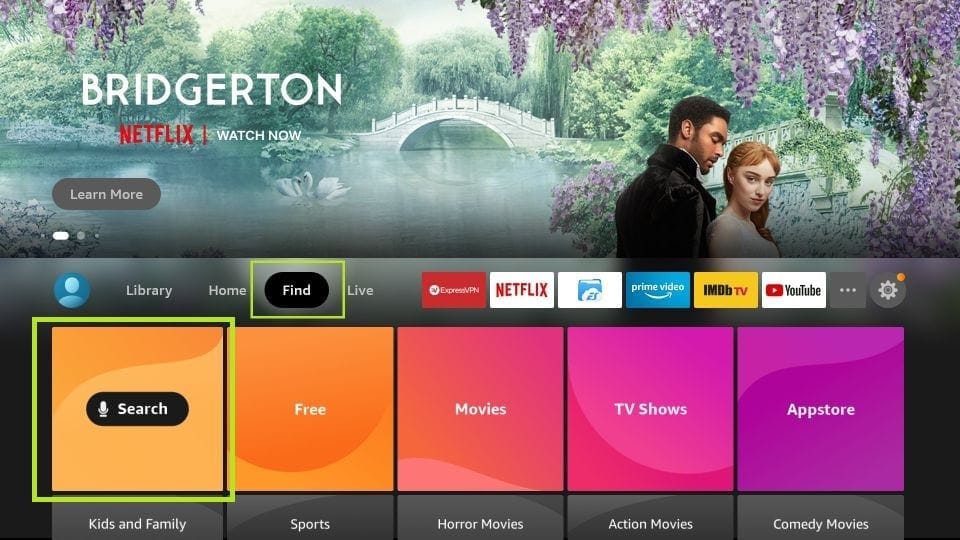
3. Type the name of the app (which is Downloader). Click the Downloader option when it is displayed in the search results. Choose the Downloader icon on the following screen and download and install the app.
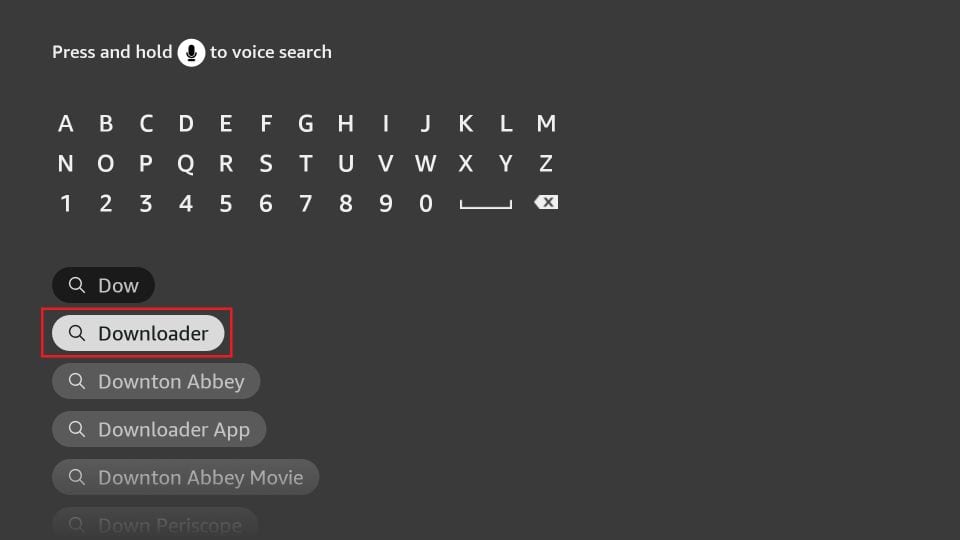
4. Get back to the home screen of FireStick after installing the Downloader app. In the menu bar, click Settings.
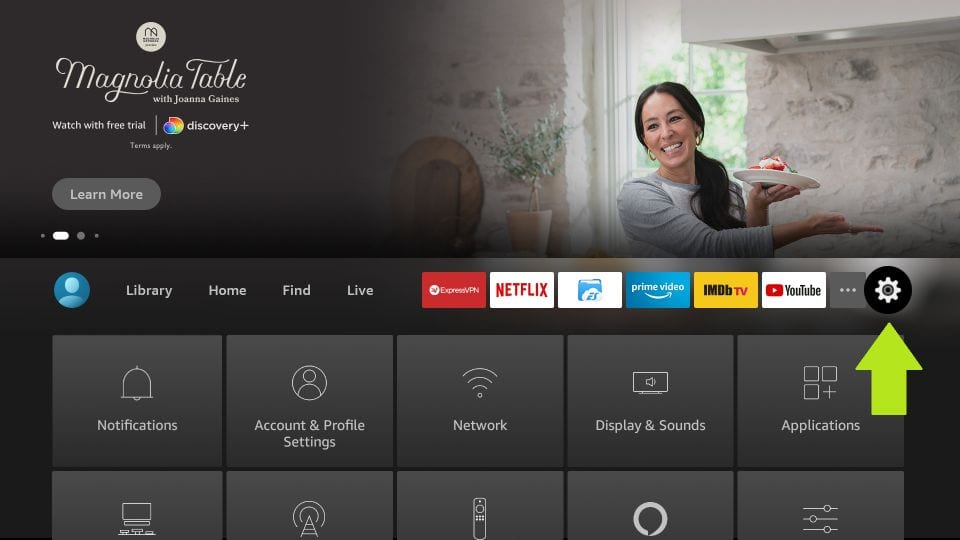
5. In the Settings, choose the option My Fire TV.
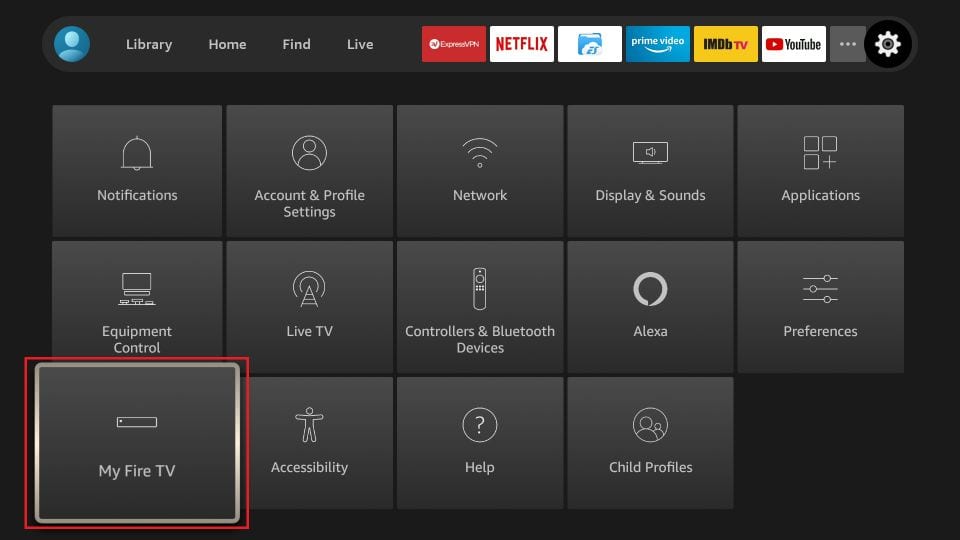
6. When the following set of options are displayed on the next screen, click Developer Options.
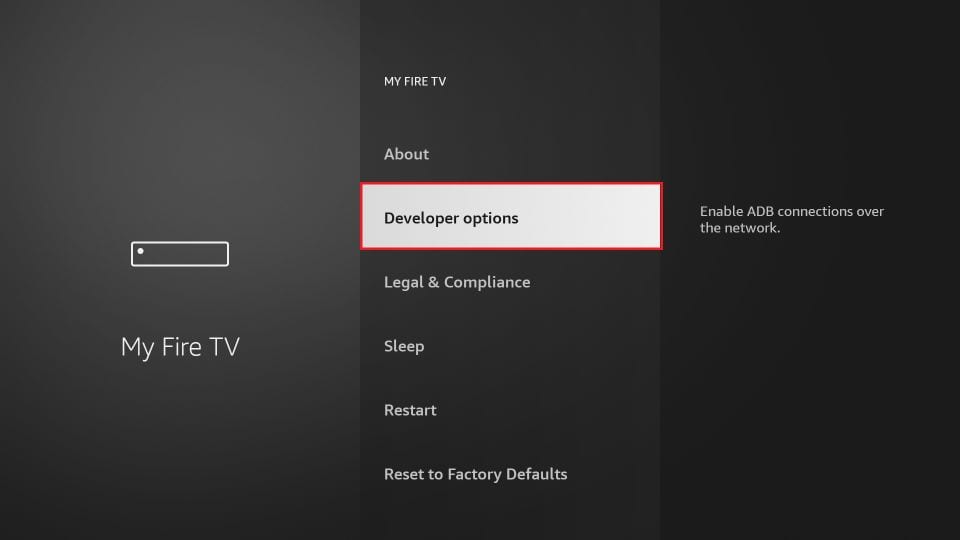
7. Click Install from unknown apps.
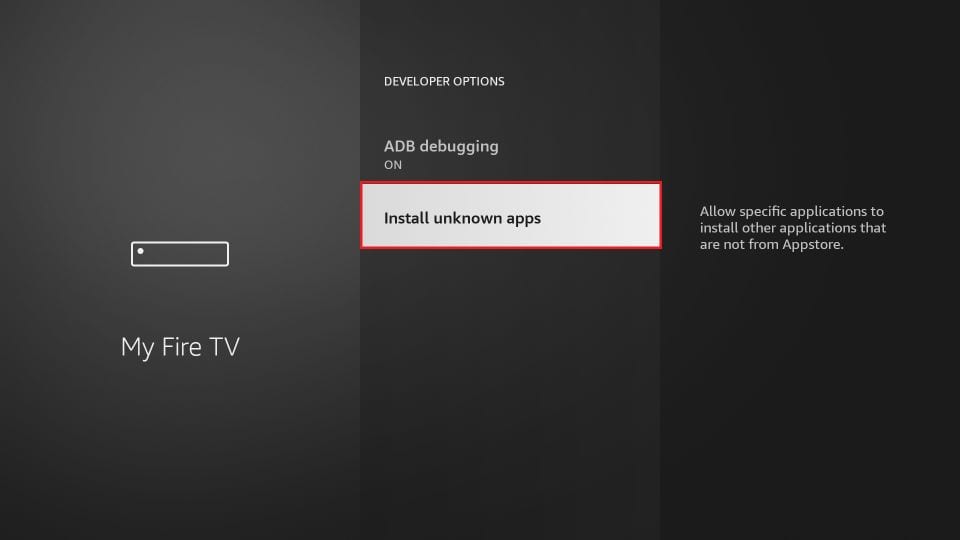
8. Click Downloader to change the status to ON.
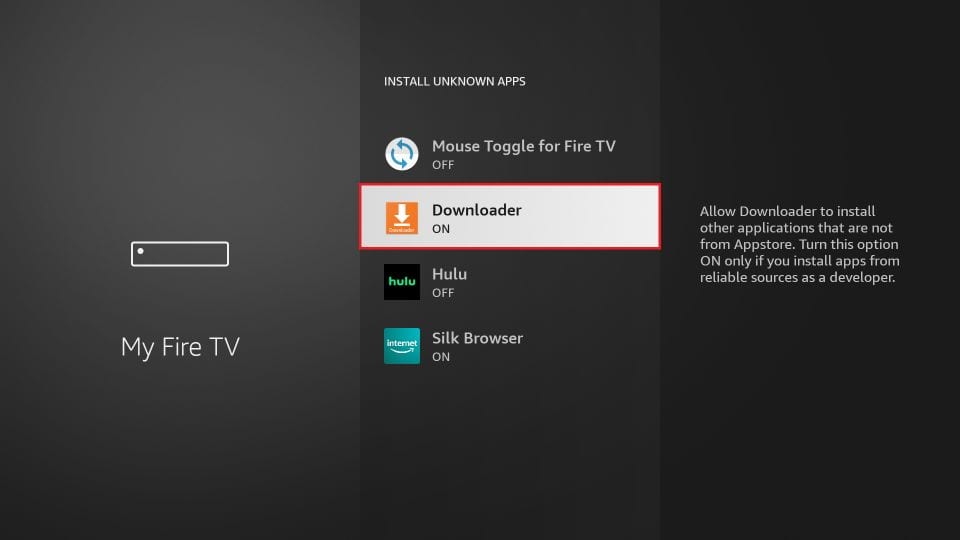
With this, you have configured the FireStick settings to allow the installation of IPTV Smarters and other third-party apps. Follow the steps below:
9. You may now open the Downloader app. When you run this app for the first time, a set of prompts will appear. Dismiss them until you see the following screen. On this screen, you need to click the URL textbox on the right side (make sure Home option in the left menu is selected) where it says ‘http://’.
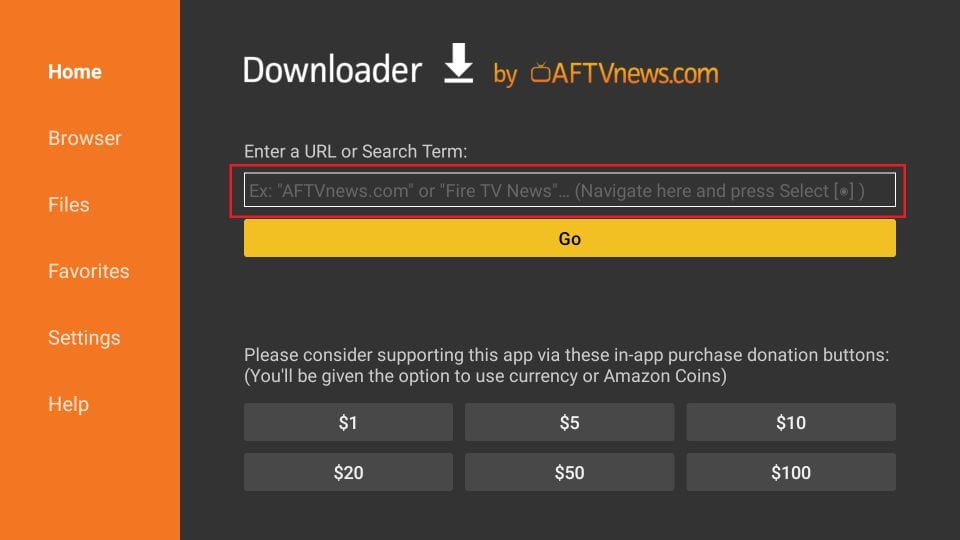
10. Go ahead and enter the following path on this window: https://www.firesticktricks.com/smarter.
Note: You may also use the shortened version of the URL firesticktricks.com/smarter. Click GO.
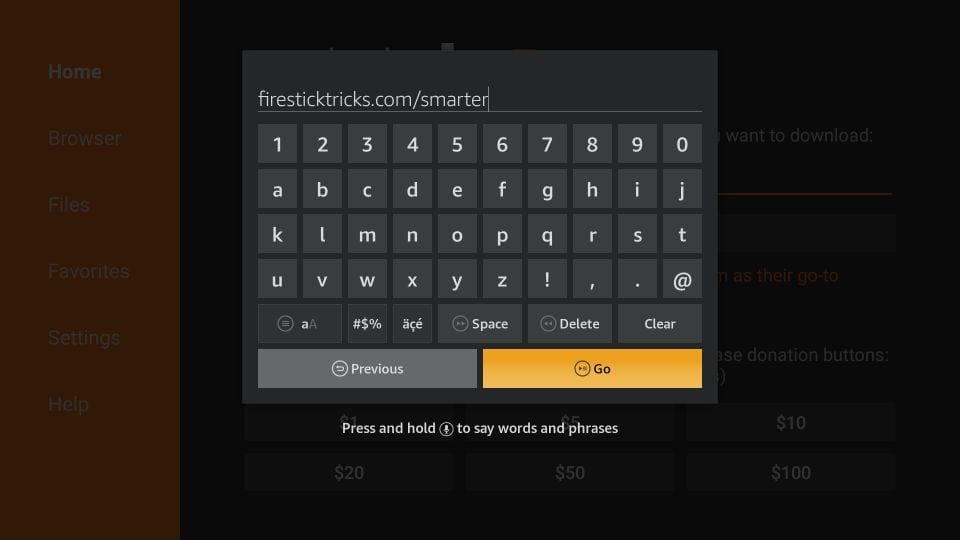
11. Give it a minute or two until the IPTV Smarter is downloaded onto your FireStick device.
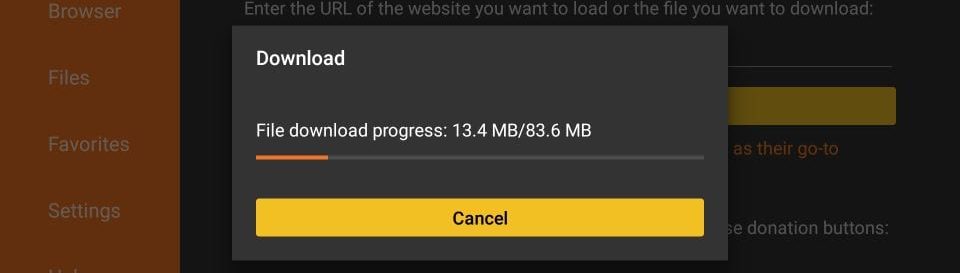
12. When the download has completed, the Downloader app will run the APK file and the installation will start. Click Install.
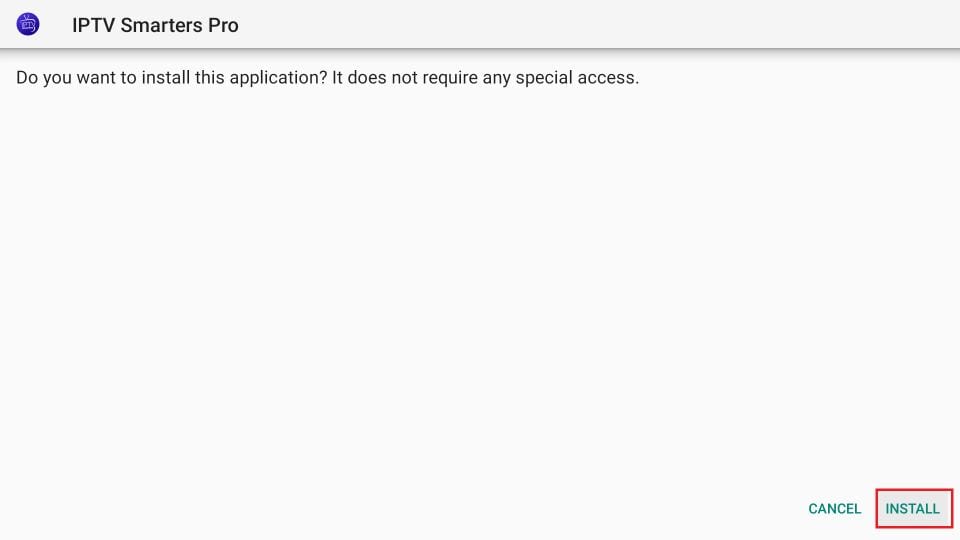
13. Wait for the installation to finish.
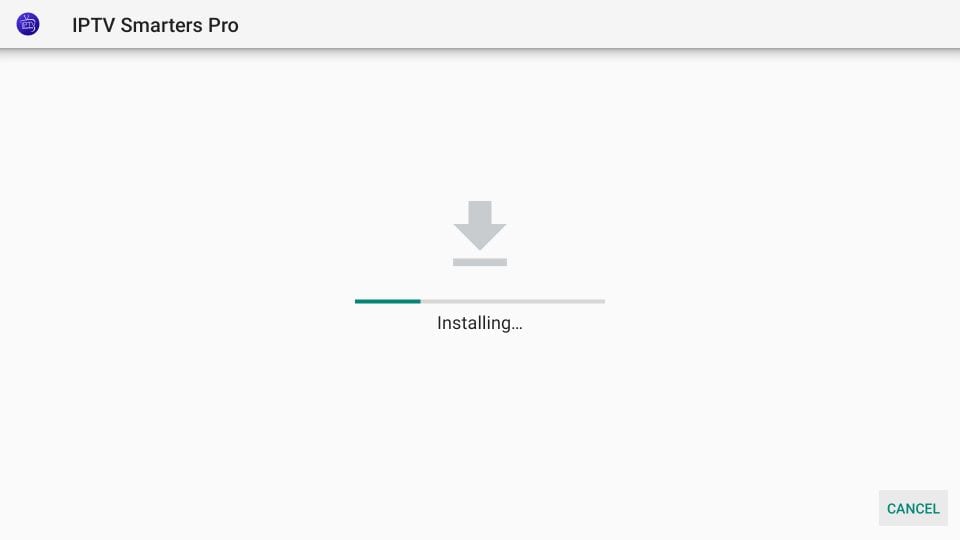
14. Installation is concluded with the App installed notification. You may now choose to click OPEN and get started with IPTV Smarters. I recommend choosing DONE so that you may first delete the APK file and save some space on the FireStick storage.
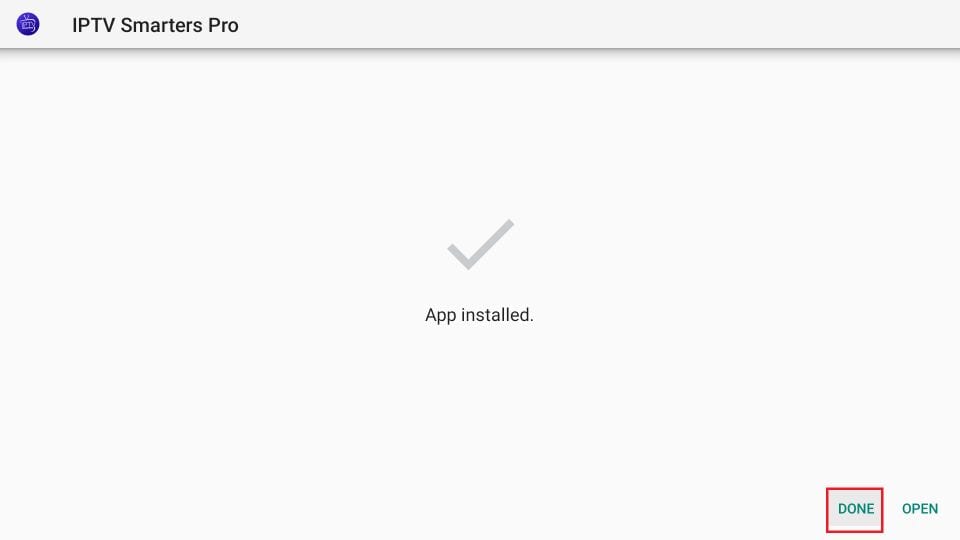
15. If you clicked DONE above, you will be back on the Downloader interface. Click Delete.
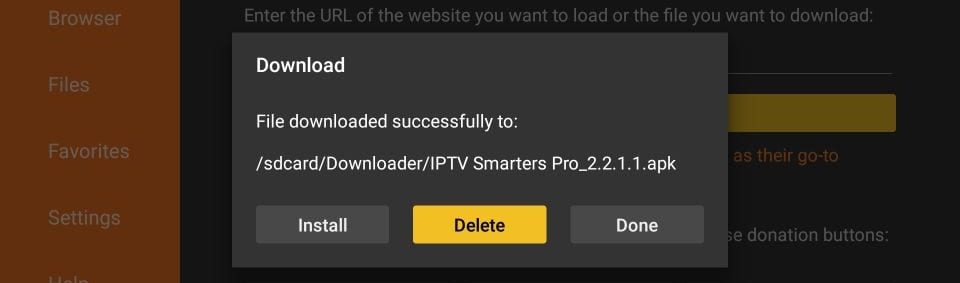
16. Again, click Delete.
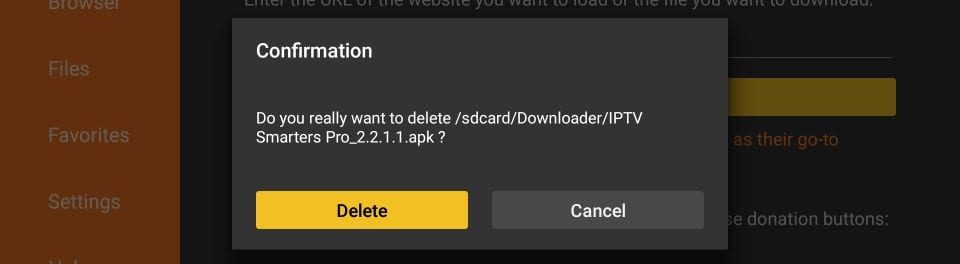
Great! You now have the IPTV Smarters app on FireStick.
How to Use IPTV Smarters on FireStick
Note: If you want to know how to access IPTV Smarters or other installed apps on FireStick, please refer to the next section.
As I said before, IPTV Smarters DOES NOT have any channels of its own. It is just a facilitator which lets you stream channels you have access to through the IPTV service providers.
Therefore, to use IPTV Smarters, you must have subscribed to at least one IPTV service.
When you run the IPTV Smarters app for the first time, Terms of Use will be the first window. Scroll down and click Accept.
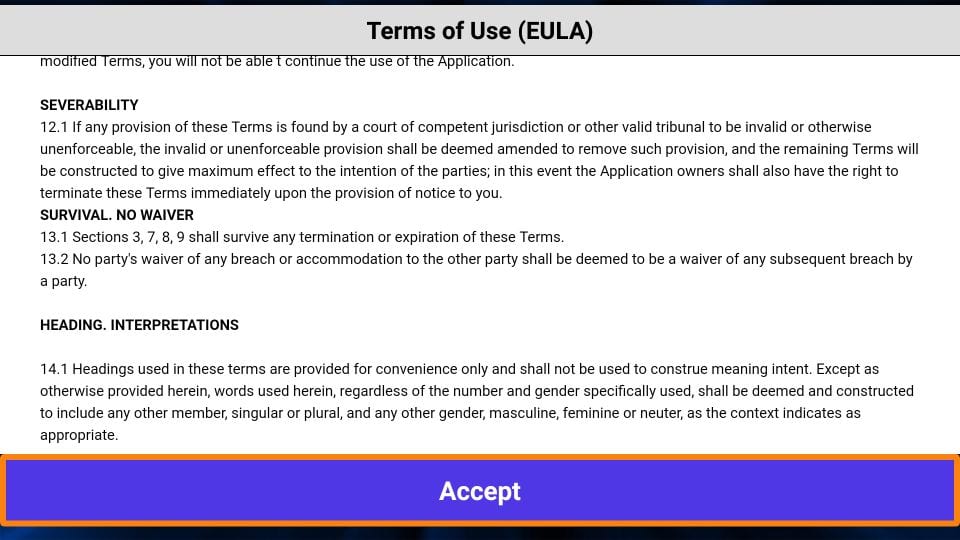
This is the window that you land on next. You need to get started by clicking either ADD USER in the top-right corner or ADD NEW USER in the middle of the screen.
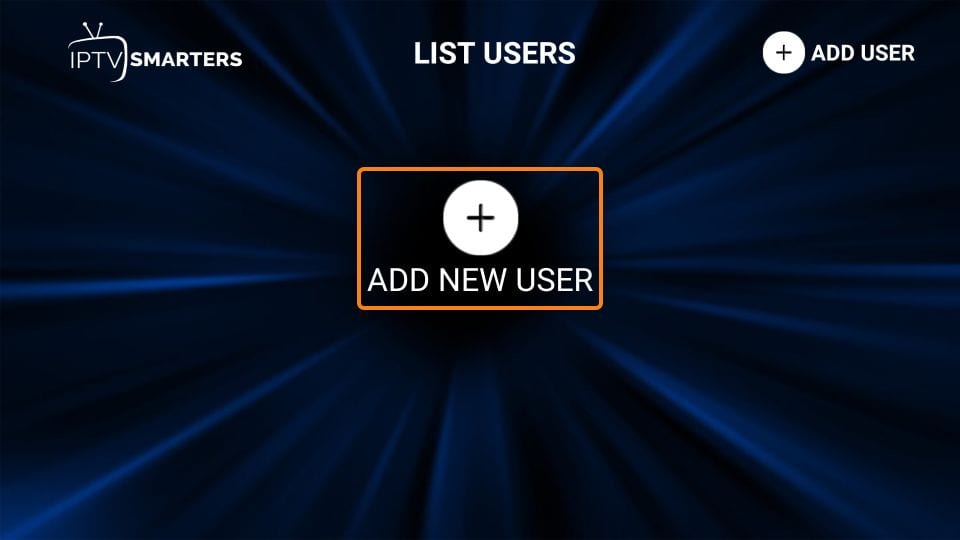
STEP 1 CLICK LOGIN WIH XTEAM (COEDS API).
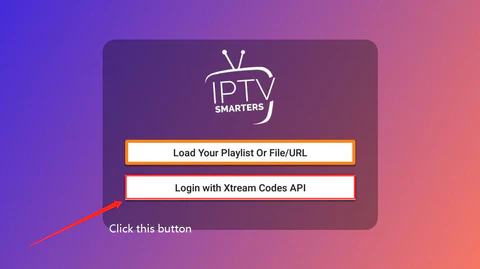
Step 2 Type in Your Name, Username, Password and URL we sent to you.
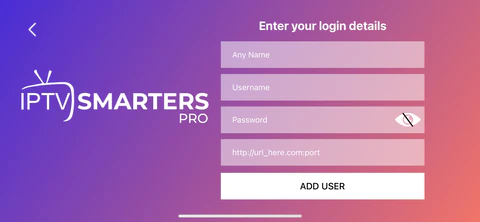
Step 3 Downloading Channels.
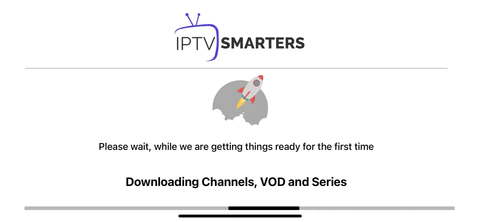
Please be patient, it may take a few times for the first time.
Step 4 Enjoy our IPTV Playlist
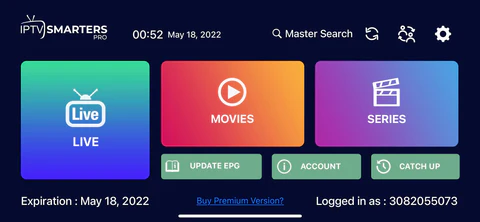
Enjoy IPTV on your FireStick!